
Everyone on Heylo gets a profile. The profile is the place to share background info and communicate who you are. Profiles help everyone in the group get to know each other.
Profiles support up to 6 photos, a bio, interests, and a link. Members have used links to share their business like https://heylo.com/ or a social media site such as Instagram or LinkedIn.
Profiles are only visible to others in the group, not anyone on Heylo. Profile basics, such as name, photo, about, interests, and a link are shared across all groups. Icebreakers and private info, however, are specific to that group. While profile completeness is encouraged, only a name is required for a profile.
Roles help organize, incentivize, and empower group members. Use roles to grant access or controls to certain members.
With roles, leaders can:
- Recognize key members. Roles are displayed on profiles and at prioritized at the top of the members tab.
- Grant some admin permissions, but not all. Use roles to give specific permissions to co-leaders.
- Give paying members something extra. Membership plans can now grant roles to unlock discounts and private group chats.
Roles in action
Leaders are using roles to disseminate information, manage co-leaders, and reward contributors.
- Skate Hunnies Los Angeles uses roles to reward volunteers with membership benefits and exclusive events.
- Central Park Track Club uses roles to sort members and help connect them in group chat, like Track, or Masters.
- The Early Birds uses roles to reward paid members with exclusive access to partner discount codes.
- Midnight Runners uses roles to celebrate attendance on members’ profiles.
How roles work
- Create a Role: Create a role with a name, icon, and description. Only admins can create and edit roles.
- Add access. Use the role to grant access to group chats, events, and benefits.
- Grant permissions. Give the role controls over managing the group.
- Assign Members: Add members to the role.
Roles are flexible. Add members at any time, and adjust access and permissions as the needs of the group change.
Roles help groups scale
As the group grows, access can be managed by role. New group chats, events, and benefits can be all limited by roles. Furthermore, new roles can support new initiatives. Use a role to help kick-start a new event series, or build a welcoming committee.
Roles are designed to be easy to add and manage. One tap adds members to a role and grants them all the role attributes instantaneously. Another tap removes a member from the role and the reverse applies.
Financial sustainability with roles
Roles can incentivize supporting memberships by offering exclusive perks. Use roles to encourage more members to contribute financially to the group with Heylo payments.
Every group on Heylo has a member directory. A member directory is a collection of profiles from people in the group. It is automatically created and updated with no incremental work from admins. The member directory allows both admins and members to easily find and connect with other members within a group. It’s a comprehensive list of all the members in the group, along with their profile information. It is also searchable across all fields. For example, if a member is a teacher, another member can search “teacher” from the members tab. Member directories on Heylo have helped real estate agents find new clients, musicians find a band to play with, and travelers get tips from locals.
The members tab is automatically sorted as follows:
- Your name and profile
- New members who joined in the last 7 days
- Recent profile updates in the last 7 days
- Top attendees in the past month
- The group leadership team with titles
- All members, by first and last name
The member's directory includes all members active in the last 30 days in your group. Active is defined as visiting the Heylo group.
Whether looking for a specific person or simply want to explore the group's members, the member directory on Heylo provides a convenient way to discover and connect with other group members.
Members can update their Heylo profile anytime through account settings from the top right of Heylo.
To edit private info or group-specific icebreakers, tap your name at the top of the members screen. Alternatively, members can access group-specific private info from the group tab as well.
Admins cannot edit a member's profile for them. Member information, from name to photo and personal details, are only editable by the member themselves.
PRO 🚀 Member Questionnaire requires a Heylo Pro subscription. Learn more here.
Admins can collect private information from their members with a member questionnaire. There are default questions like address, or custom questions that can be configured by the group admin. Respones are saved to a member's profile when they join the group, and any admin can access the info as needed directly in Heylo or exported to CSV.
Setting up private info (admins only)
To add fields of private info to collect, navigate to admin settings and tap “Member Questionnaire”. Default fields that an admin can toggle include:
- Address
- Gender
- Birthdate
- Mailing address
- Phone number
In addition, admins can add their own custom field. Press the "check" to save, and then publish. Members can complete the field with any text input.
Collecting private info via the member questionnaire provides a time from new members. After 3 fields, new member churn during onboarding decreases significantly. To maintain high new member conversion, admins are recommeded to only request required info instead of maximizing as much info as possible.

Accessing private info (admins only)
Admins can access private info at any time by navigating to the profile of the member and then to "member insights". Additionally, private info is available via CSV export as well.
Editing private info
Anyone can edit their private information from the "Group" tab at any point after joining the group, or by pressing their name at the top of the members tab. Any new edits made will be saved immediately.
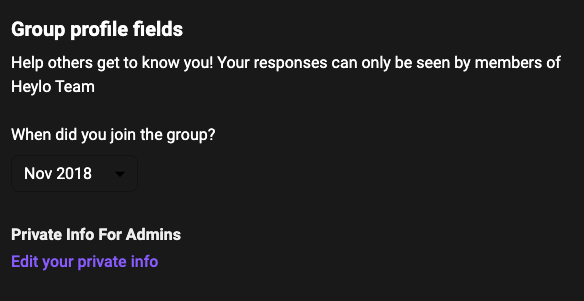
Note, the information collected from the member questionnaire is only visible to admins, and new members must submit private info before they join. And unlike an event sign-up question, it only needs to be collected once.
PRO 🚀 Icebreakers require a Heylo Pro subscription. Learn more here.
Icebreakers on Heylo are interactive prompts or questions designed to initiate conversations and engage members within a group. They serve as conversation starters and help break the initial barriers in connecting with others. Icebreakers aim to create a friendly and welcoming environment where members can share their thoughts, experiences, and interests.
A group admin on Heylo can set icebreakers for their group from admin settings. Up to six icebreakers can be selected. Responses are private to the group - only other group members and admins can see icebreaker responses. Completing an icebreaker is recommended and promoted, but not required.
A member can complete their icebreakers by navigating to the members tab and selecting their name from the top left. All responses are visible to other members of the group and searchable in the member directory.
Icebreakers are structured as prompts instead of questions to keep responses succinct. Instead of asking, “Where is your hometown?”, just prompt, “Hometown”. Here are a few examples of icebreakers for a hiking group:
- Hometown
- Occupation
- Favorite hike
- Current gear
- Dream destination
Icebreakers promote a more interactive and inclusive group environment, which allows members to get to know each other better and build stronger relationships.
Titles recognize the leaders of the group. They are a powerful way to incentivize people to step up and support the group.
An admin can grant a title to anyone in the group, whether they are a member or an admin. Everyone with a title is prioritized on the top of the members tab and receives the title next to their name on their profile.
To grant a leadership title, navigate to the member's profile and press "manage member" under the three-dot menu.
Heylo makes it seamless to join a group. When joining a group on Heylo, members are set up for success in seconds. Here is the onboarding experience for new members:
- [Optional] Sign group waiver
- Receive a welcome message from the group leader
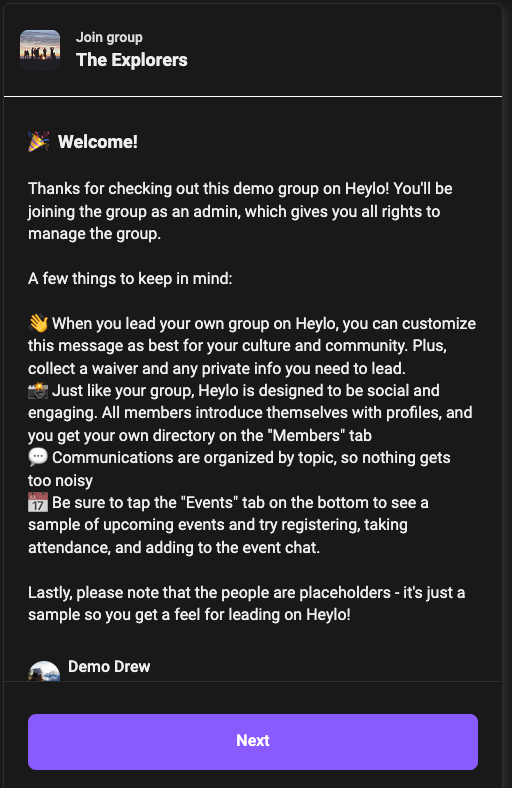
- Complete brief profile
- Join group chats
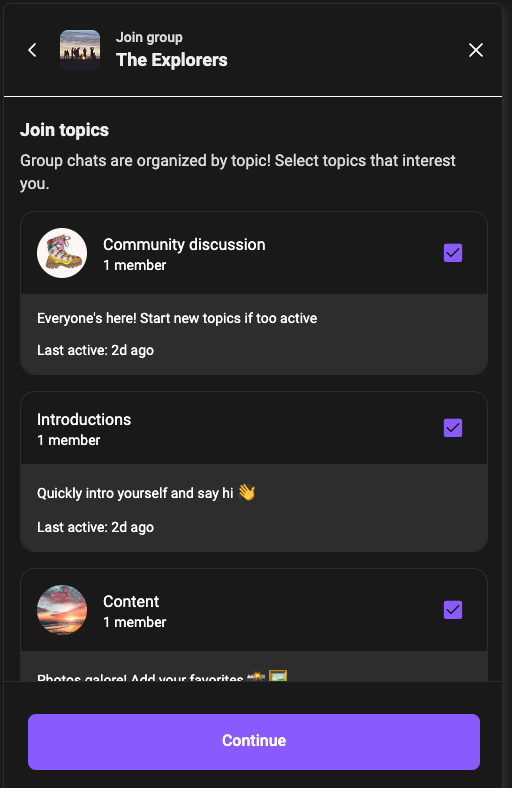
- Join events
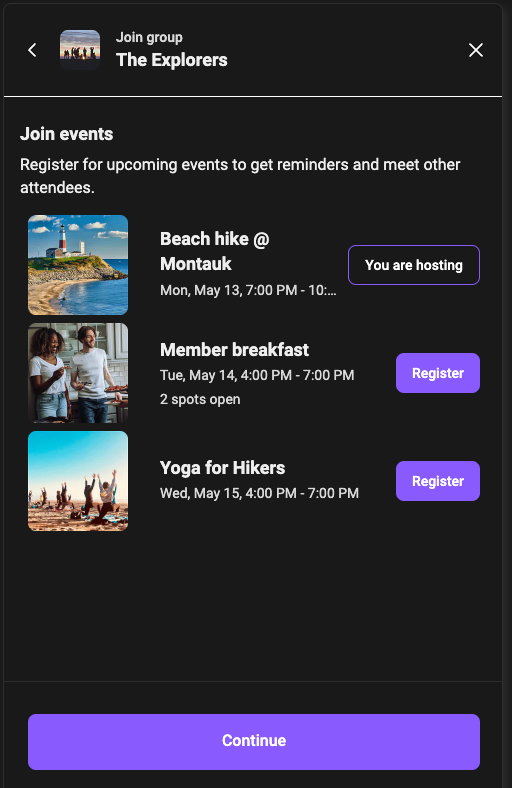 [Optional] If the group collects mandatory membership dues, complete payment
[Optional] If the group collects mandatory membership dues, complete payment
That’s it! New members are automatically added to the member directory and can start to see events, communications, and other members with profiles.
To join a group on Heylo, search by the name of the group. Search is limited to just the group name. Groups can also be listed as private on Heylo. Private groups require a specific invite link to join and cannot be searched.
Members who join a group can see groups that other members belong to. Groups that are not private are also listed on members' profiles. Groups that a member is connected to are listed in “Discover groups” in the top left of Heylo.
Checked-in event attendees and hosts get added to the member or admin’s profile. They are tallied across all attended events on Heylo, and viewable by all other members of the group. Check-ins and host counts are automatically added to the profile once the event finishes.
Every month an attendance board is automatically created and the top attendees are displayed at the top of the member directory. Top attendees are the total number of check-ins for that month.
If prior check-in data needs to be imported, get in touch with the Heylo Team.
Admins can set a welcome message for new members. It is an additional screen during the group onboarding experience for new members to meet the leaders and learn how to get started.
A welcome message is populated by default; however, admins can edit the text and the sender at any time.
Group admins on Heylo have ultimate control over who can join their group.
Automatic approval
New members can join the group without admin approval.
Manual approval
Prospective members are individuals who have requested to join a manual approval group. When someone requests to join, they are prompted to complete their profile by providing information to help admins meet them before granting approval.
Admins receive a badge indicating the presence of a pending member request on the members tab. Additionally, if opted-in for push notifications, a notification is sent when a new request is submitted.
Any admin in the group can accept or reject membership requests. If a request is rejected, the prospective member is not notified but can reapply at a later time.
Furthermore, admins have the option to direct message prospective members. This allows admins to ask follow-up questions or request additional verification before making a decision. By communicating directly with a prospective member, admins can gather any necessary information to maintain the community’s quality standards.
Require Profile Photo
Regardless of approval settings, admins have the option to require a profile photo for members joining. When this requirement is enabled, a new member must upload a profile photo before joining the group. This added step helps enhance trust and accountability within the group by ensuring that every member can be easily identified.
If a profile photo requirement is enabled, existing members are not required to upload a photo.
Banning a member is a function available to all admins in the group. When a member is banned, they are permanently removed from the group and are unable to rejoin. It's important to note that bans are not reversible.
Admins have the authority to enforce group rules and maintain a positive and inclusive environment. If a member's behavior or actions warrant disciplinary action, such as repeated violations of group guidelines or disruptive behavior, an admin can choose to ban them from the group.
Group reps are responsible for showcasing the group and welcoming new members. They are listed on the group profile, and prospective members can communicate with them before joining the group.
Group reps are the only people in a group who non-members can interact with. For security, they must “accept” their group rep status.
To add a group rep:
- Head to the profile of the person
- Tap the three dots, then “manage member”
- Toggle “group rep” to nominate the person
- The person will receive a push notification and banner on the members screen; they must accept the request to be designated a group rep
- Once accepted, group reps appear on the group profile with a heart icon next to their name and profile
Either members or admins can be nominated group reps. Group reps empower people to help promote the group, onboard new members, and keep the community vibrant.
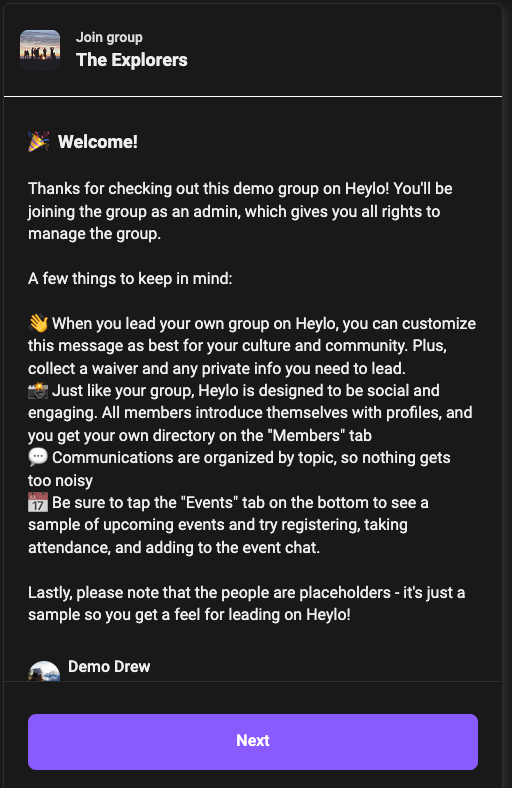
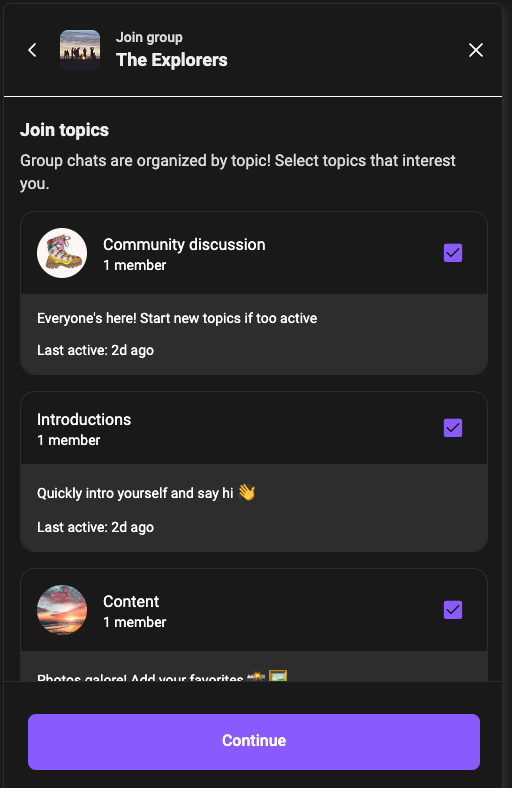
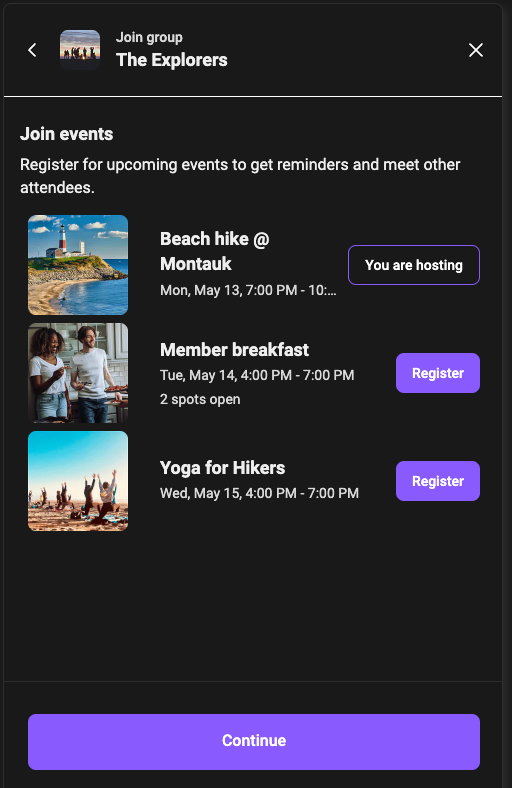 [Optional] If the group collects
[Optional] If the group collects